How to Set Up Your Free Google My Business Profile.
- Small Business Love

- Jul 6
- 4 min read
Updated: Jul 9
What is a Google My Business Profile?
A Google Business Profile is a free tool that lets you control how your business appears on Google Search and Maps. Think of it as your digital storefront, it helps customers discover and learn about your business, making it an essential asset for local SEO (Search Engine Optimization)
If you own a local business, you should 100% set up your Google My Business Profile. It's valuable free online real estate that every business should take advantage of.
In this post, you'll learn:
Why Google My Business is so important
How to set up your GMB profile step by step
How to ask customers for reviews to boost your local SEO
Here is what a Google My Business Profile looks like when you search a business:

Why Is Google My Business So Important?
When someone searches for a business “near me” or your service in your area, Google often shows a map pack or local results at the top of the page. Your GMB profile powers this listing.
Here’s what makes GMB essential:
⭐️ It’s free advertising in Google Search and Maps
⭐️ Helps customers find your location, hours, phone number, and website
⭐️ Shows your photos and services at a glance
⭐️ Builds trust through customer reviews
⭐️ Improves your local SEO ranking, helping you appear higher in local searches
Simply put, if you want new customers to find you online, you need an optimized Google My Business profile.

How to Set Up Your Google My Business Profile (Step by Step)
Setting up your profile is straightforward. Here’s how:
1️⃣ Go to Google Business Profile
Visit https://www.google.com/business and sign in with your Google account. ( or claim your business listing)
2️⃣ Enter Your Business Name
Type your business name. If it doesn’t appear, select “Add your business to Google.”
3️⃣ Choose the Correct Business Category
This helps Google know what services you offer so you appear in relevant searches. Be specific!
4️⃣ Add Your Location
If you serve customers at a physical location, enter your address.
If you deliver or serve a wider area, you can add your service areas instead.
5️⃣ Add Contact Details
Phone number and website URL (if you have one).
6️⃣ Verify Your Business
Google will send a postcard to your address, call, or email, or allow instant verification if available.
Follow the instructions to confirm you’re the owner.
7️⃣ Complete Your Profile
Add high-quality photos of your business, team, or products. ( Videos are a super way to boost your online presence as they're attention-grabbing)
Fill in your hours of operation, special services, and description.
Post updates and offers to keep your profile active.
You can also post upcoming events
✅ Pro Tip: Fully filled-out profiles rank better in Google search.
How to Ask Customers for Reviews (and Why It Matters)
Reviews are hugely important for local SEO and trust. Google favors businesses with frequent, high-quality reviews, and customers trust businesses with strong ratings.
Why You Need Reviews:
⭐️ Higher local search rankings
⭐️ More credibility with potential customers
⭐️ Positive social proof that helps close sales
How to Ask for Reviews:
✅ Make It Part of Your Process
After a sale or service, simply say:
“Would you mind leaving us a Google review? It really helps us out.”
✅ Send a Direct Link
Google provides a review link you can share by email, text, or social media.
To get it:
Go to your Google Business Profile dashboard.
Click “Ask for reviews” to copy your unique link.
✅ Follow Up Politely
If they forget, send a friendly reminder.
✅ Make It Easy
Add the review link to:
Email signatures
Receipts/invoices
Your website
✅ Respond to Reviews
Always thank customers for positive reviews.
Respond professionally to negative reviews to show you care.
Super Important Tip When Asking for Google My Business Reviews
🚀When asking customers to leave a review, gently guide them to mention specific details that help your local SEO. For example, encourage them to include your business name, location, and the product or service they had or bought.
Example: " If you're willing, can you please mention what service you had and our location, it really helps others find us."
Conclusion
Setting up and optimizing your Google My Business profile is one of the simplest, most cost-effective ways to improve your local visibility and attract new customers.
✅ Claim and verify your listing
✅ Add detailed, accurate information
✅ Post photos, videos, and updates
✅ Encourage happy customers to leave reviews
By following these steps, you’ll not only show up more often in local searches, but you’ll also build trust and win more business.
Check out our other helpful blogs for small businesses! https://www.smallbusinesslove.ca/blog
Let's follow each other, this is where community starts!
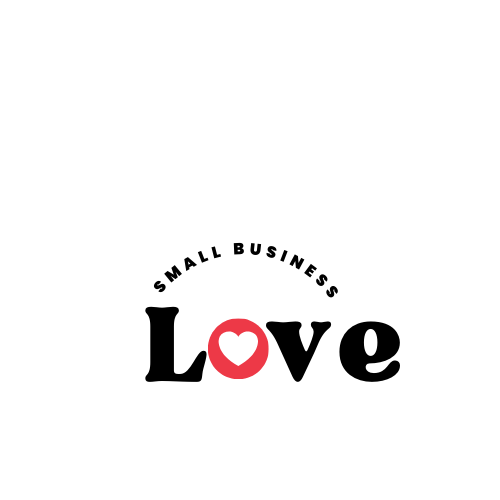






Comments