How to Start a Shopify Store
- Small Business Love

- Jul 16
- 4 min read
Want to launch an online business with minimal hassle? Shopify is one of the best e-commerce platforms for both beginners and experienced sellers. In this guide, you'll learn exactly how to start a Shopify store, step by step, with helpful links to help you get started quickly.
Whether you're selling handmade crafts, dropshipping products, or running a brand, this guide will help you launch your online store the right way.

What is Shopify?
Shopify is a fully hosted e-commerce platform that lets you build, customize, and run your own online store, with no coding required. It powers millions of businesses worldwide, offering:
✅ Easy store builder
✅ Secure checkout and payment processing
✅ Inventory management
✅ Marketing and SEO tools
✅ App integrations
Shopify offers a free trial (usually 3 days or more, sometimes with promotions for $1/month for the first few months). Check the latest offer here:
Step 1: Sign Up for a Shopify Account
1️⃣ Go to Shopify’s sign-up page.
2️⃣ Enter your email address.
3️⃣ Follow the prompts to create your account.
4️⃣ Choose your store name (you can change this later, but try to pick something brandable and relevant).
Once you sign up, you'll land in the Shopify admin dashboard, your control center for everything.
Step 2: Choose Your Shopify Plan
While the free trial lets you build your store, you’ll need to pick a paid plan to go live. Shopify plans typically include:
Basic: Best for new businesses.
Shopify: For growing businesses.
Advanced: For scaling and advanced reporting.
If you're just starting, the Basic plan is usually enough, and you can always scale your business later.
Step 3: Customize Your Store Theme
Your theme determines how your store looks.
1️⃣ Go to Online Store > Themes in your admin.
2️⃣ Browse the free themes or visit the Shopify Theme Store for premium options.
3️⃣ Click Customize to edit colors, fonts, images, layout, and sections.
No coding required! The drag-and-drop editor is super beginner-friendly.
✅ Pro Tip: Choose a responsive theme that looks great on mobile.
Step 4: Add Your Products
Now add the items you want to sell.
1️⃣ Go to Products > Add product.
2️⃣ Enter your product title and description.
3️⃣ Upload high-quality images.
4️⃣ Set pricing, inventory, SKU, and shipping info.
5️⃣ Add product variants (like size or color) if needed.
6️⃣ Click Save.
Repeat for all your products.
Step 5: Set Up Payments
You need to accept payments from customers.
✅ Go to Settings > Payments.
✅ Choose Shopify Payments (recommended for easy credit card processing with no third-party fees in many countries).
✅ Or add alternatives like PayPal, Apple Pay, Google Pay, or other payment providers.
Step 6: Set Up Shipping
Configure how you’ll deliver products.
✅ Go to Settings > Shipping and delivery.
✅ Define shipping zones and rates.
✅ Choose carriers or set up flat rates/free shipping.
✅ Print shipping labels if you want to fulfill in-house.
Step 7: Add a Custom Domain
Your Shopify store comes with a free myshopify.com URL, but you’ll want a custom domain like yourbrand.com.
✅ Go to Settings > Domains.
✅ Buy a domain through Shopify or connect an existing one.
✅ Shopify handles all the DNS setup for you if you buy through them.
Step 8: Set Up Legal Pages and Policies
Build trust and stay compliant.
✅ Add pages for:
Refund Policy
Privacy Policy
Terms of Service
Contact Page
✅ Shopify has built-in generators for these!
👉 Go to Settings > Policies to generate them automatically.
Step 9: Test Your Store
✅ Place a test order to see how checkout works.
✅ Check mobile and desktop views.
✅ Test payment and shipping settings.
Step 10: Launch Your Store
When you're ready:
✅ Go to Settings > Plan to activate your paid plan.
✅ Remove password protection from Online Store > Preferences so customers can see your store.
Now you're live!
Bonus: Promote Your Store
🎯 Add apps for marketing (email, reviews, SEO).
🎯 Set up Facebook and Instagram Shops.
🎯 Run Google or social ads.
🎯 Create content for organic traffic.
Conclusion
Starting a Shopify store is surprisingly simple. In just a few hours, you can go from idea to live store, selling products to customers around the world.
If you're ready to get started, don't wait:
Have questions or want tips on choosing products or marketing? Drop a comment below or get in touch, I'm here to help!
Check out some other tips on starting your small business HERE
Let's follow each other, this is where community starts!
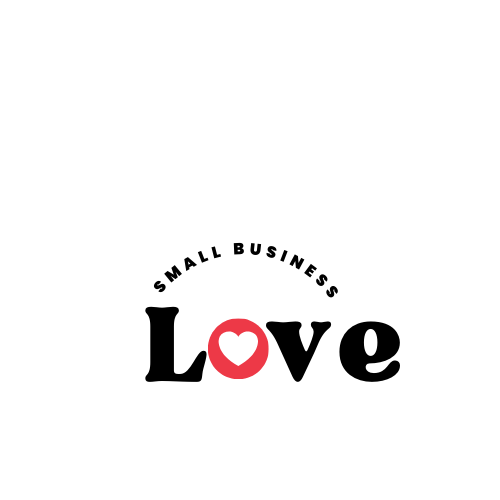






Comments